Toshiba Satellite P755-S5120 BIOS Recovery
So.. I accidentally hit "Cancel" during a bios update in Windows on my Toshiba laptop.
Windows completely froze and I knew I was in trouble.
After a forced reboot my fears were confirmed.
No boot at all. Black screen.
I could hear the fan come on for a bit and hear it checking the DVD drive, then silence.
Here is how I brought it back to life.
Model: Toshiba Satellite P755-S5120
The first 9 steps were obviously done on another computer
2) Download and install 7-zip
3) Use 7-zip to extract the contents of say1v280.exe
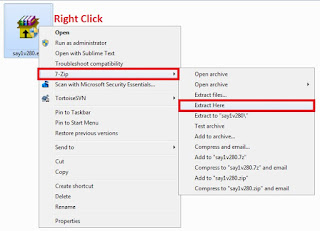
4) Use 7-zip to extract the contents of os2012432a_280.exe
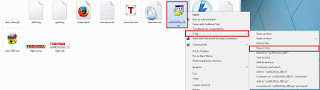
5) You should now have a file called BIOS.rom
6) Delete all the extracted files except this BIOS.rom file
7) Rename BIOS.rom to AMIBOOT.ROM
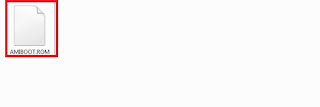
8) Find the smallest USB2.0 pen drive you have lying around (I used an 8GB)
9) Format the pen drive and make sure it is FAT32
10) Copy AMIBOOT.ROM to the root of the pen drive
11) Remove the battery and hard-drive from the dead laptop
12) Unplug the power cable
13) Insert the USB drive into the front right USB port (others may also work)
14) Hold down Fn + B.
15) While still holding keys, plug in the power cable and press the power button
16) Laptop will go into BIOS recovery mode (fast constant fan speed)
17) After a few seconds the Toshiba logo should appear
18) Release the buttons
19) It will now go into a recovery screen and proceed to flash the bios, once it has finished, it will shutdown.
20) Unplug the power cable
21) Put the HDD & battery back in
22) Plug power cable back in
23) Power On....
24) FIXED!
If this doesn't work, then try doing the same method with the oldest BIOS from the Toshiba website.
If Fn + B doesn't seem to put the laptop into the recovery mode, try these different combinations
Fn + B
Win + B
Fn + ESC
Fn + F
Fn + R
Ctrl + Home







